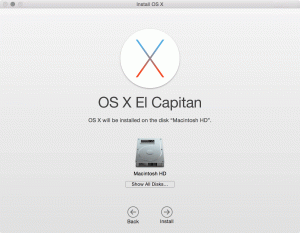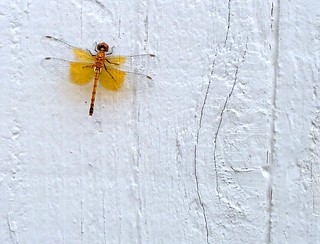Some background
If you asked me six months ago what I wanted in my next MacBook, I would have said that it should have a super high-resolution screen, a fast SSD, and lots of high-speed external connectors. Yet it should be considerably thinner and lighter than the (then-)existing 13″ MacBook Pro, and be absolutely silent when running, even under load.
Of course, if you asked me how long I’d have to wait to get such a Mac, I would have said it was probably a year or two away, possibly more. Even when the retina 15″ model dropped this summer, I kept my optimism in check for a 13″ model because, historically, the 13″ MacBook Pro is usually about a cycle behind the 15″ when it comes to getting the latest tech. My [2010 13″ MacBook Pro is living proof – back when the 15″ and 17″ models switched to the much, much faster Core i5 and i7 chips, Apple still sold the 13″ MacBook Pro with a creaky Core 2 Duo processor.
So you can imagine my surprise and delight last month when the rumors about the retina 13″ MacBook Pro turned out to not only be true, but to hit every single item on my checklist for what I wanted in a new MacBook! Naturally, I went out and bought one as soon as I could manage it, and it has been everything I hoped for. The price is a bit steep – this is the most expensive computer I’ve ever owned – but I have no doubt that it’s worth it.
Why it’s awesome
First, the screen. The screen! The screen is amazing. The difference is just as profound and revolutionary as the leap from non-retina to retina on the iPhone and iPad. Little things, like reading and writing text, is just fun now. I must admit that part of the motivation for writing this post is because I really like composing text on my new MacBook Pro. I don’t even mind the fact that the “best for Retina” setting provides me with the same sized working space (i.e. 1280×800 logical pixels) as on my last two MacBooks – 90% of the time it’s just fine for what I need to do, and the remaining 10% of the time I can crank it up to get more space and still have a mostly sharp picture.
Second, this thing is light. Now, it’s not quite as light as the MacBook Air, but it’s a lot closer to the size and weight of the 13″ MacBook Air than it is to the size and weight of the old 13″ MacBook Pro. It’s actually smaller than the Air in terms of width and depth, and it stays a uniform thickness throughout instead of having that dreadful wedge shape of the Air. So, all around top marks there from me.
Third, the SSD in this thing is very fast – about 410MB/s write and 450MB/s read. This considerable speed boost manifests itself everywhere in the user interface – apps just launch faster, and the 8GB RAM ceiling doesn’t feel so limiting with the swap speed being so fast (though it’s still an order of magnitude slower than actual RAM). I’ve done some audio editing on this machine with Adobe Audition that involved converting source files to AIFF and exporting the finished product to AIFF. For those that don’t know, AIFF is like the BMP of the audio world – huge and uncompressed. The SSD was impressively fast at doing these conversions, which made the entire task considerably easier and more enjoyable.
Fourth, and I only mention it because I mentioned it in my first paragraph, but the retina MacBook Pro has two 10Gb/s Thunderbolt ports, each of which is capable of driving a 27-30″ class display as well as daisy chaining to fast external storage or pretty much anything that can be attached to a PCIe bus. Then there’s the two 5Gb/s USB 3.0 ports; not quite as fast, but much more widely available on more affordable products. This beats the pants off the FW800/USB 2.0 combination that my previous MacBook had.
Finally, there’s the little things. For one, I really like the keyboard. It looks the same as every other Apple chicklet keyboard they’ve made for the last 5-6 years, but there’s something about it that’s just really nice to type on. I might be crazy, but I suspect that there’s actually a bit more travel to the keys even though the chassis is thinner than the older version – the removal of the optical drive probably had something to do with that. There’s also stereo speakers, which is a nice touch – a first for a 13″ MacBook. It’s also really, really quiet. So quiet, in fact, that at first it makes you worried that there was an error during the assembly process that resulted in the fan not being installed correctly, and that your computer might overheat at any moment. However, after several hours of running processor-, memory-, and disk-intensive operations I can confirm that it runs just fine under heavy load. It gets warm, sure, but the fan still stays eerily quiet.
What could be better
So, I think it’s a given that I like this new MacBook. Sure, some of that might be the honeymoon phase I’m still in with the product, but I’d like to think that a lot of it has to do with the merits of the product. However, as good as it is, there are of course some small things that could be better:
First, the price, The base model is $1699, but that has a paltry 128GB SSD, which absolutely won’t cut it anymore if you want to use it as your main computer, as I do. The $1999 256GB option is what I got, but mainly because I found the price jump of $500 to the 512GB size extremely hard to swallow/justify. I know SSD is expensive, and I know that I just extolled the virtues of the particular SSD Apple is putting into these machines, but I still can’t help but suspect that Apple could probably get that price down if they really tried, especially since entire 512GB SSDs can be had for less than $400 on Newegg.
Second, the 8GB RAM ceiling is annoying, especially since it’s soldered onto the motherboard and can’t be upgraded at all. The SSD, even being a nonstandard size, can theoretically be swapped out for a larger one, but the 8GB RAM limit is permanent. It’s a decent amount of memory in 2012, but in two to three years I think it’s going to seem pretty small. Planned obsolescence?
Third, the GPU could be better. As noted by Patrick Gibson, scrolling some media-rich pages like The Verge can cause some choppiness. I don’t think it’s particularly bad, but it is noticeable. The retina display is most certainly the culprit – the GPU can scroll pages like The Verge just fine on external displays, it’s just on the built-in screen that there are some minor issues. Of course, most pages aren’t as complex as The Verge, and consequently scroll very smoothly.
And finally, the battery life could always be better (though this can be said for every single battery-powered device ever made), and the fact that they’re still using dual-core processors instead of quad-core is disappointing. All in all, however, I think these are minor complaints that pale in comparison to the numerous strengths of the product. I am a completely satisfied customer, and I hope to be enjoying this machine for many years to come!